12 Mar Central Administration of TIBCO Enterprise Message Service (EMS)
In the summer of 2012, Tibco launched a new version of its messaging bus called Enterprise Message Service (EMS). TIBCO Enterprise Message Service lets applications consume or publish messages according to the Java Message Service (JMS) API.
One of the new features, is the ability to perform central administration through a standard web browser. In the past you mainly had 3 options to ‘control’ your EMS server:
- The command line utility tibemsadmin
- The EMS plugin of Tibco Administrator
- A tool, like Gems or Hermes, created by a third-party
The Central Administration feature, installed automatically with EMS 7.0, offers you:
- A web-based graphical user interface for configuring TIBCO EMS servers
- Centralized configuration, allowing administrators to apply configuration changes across multiple TIBCO Enterprise Message Service servers from a single location
- Support on Windows, Linux, and Mac platforms
How to get the central administration running on your machine.
After the installation of version 7 of Tibco Enterprise Message Service you need to convert the ’old style’ tibemsd.conf to a JSON (JavaScript Object Notation) file. The text-based tibemsd.conf file is not compliant with the Central Configuration feature and EMS servers started with a tibemsd.conf file cannot be managed using the Central Administration server.
 |
| Command: tibemsconf2json.bat -conf source-file.conf -json output-file.json |
Note: when ems is configured as windows service, you need to tweak the registry key to change the startup parameter tibemsd.conf to tibemsd.json (HKEY_LOCAL_MACHINESYSTEMControlSet00XservicestibemsdParameters)Once converted, you can start your EMS server but now using the json configuration file.
Creating a configuration file
Although not mandatory, you can configure the server using a properties file to hold Central Administration server options. Example:
com.tibco.emsca.data.dir=c:/tibcoems7/tibco/cfgmgmt/emsca_data
com.tibco.emsca.http.hostport=*:8080
com.tibco.emsca.data.dir=c:/tibcoems7/tibco/cfgmgmt/emsca_data
com.tibco.emsca.http.hostport=*:8080
I’ve saved mine as emsca.properties in the EMS_HOME/bin location.
Start the central administration server with the command tibemsca.bat (or tibemsca.sh). By default the server will look for a file called emsca.properties in the current working directory.
By default, the Central Administration server does not automatically configure an SSL connection or requires users to pass login credentials. The Central Administration server uses the same username and password to log into the EMS server as was used to log in to the Central Administration web interface. But as said by default there is no login and so it uses user ‘admin’ with no password. You’ll have to configure JAAS authentication to make it work with a password. (I’ll leave some room for a next blog post).
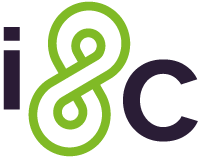

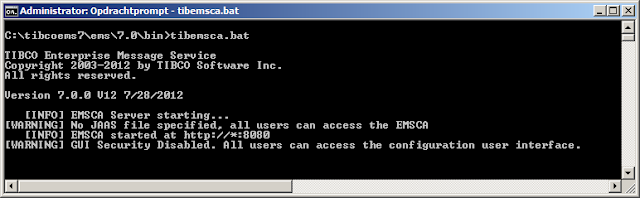

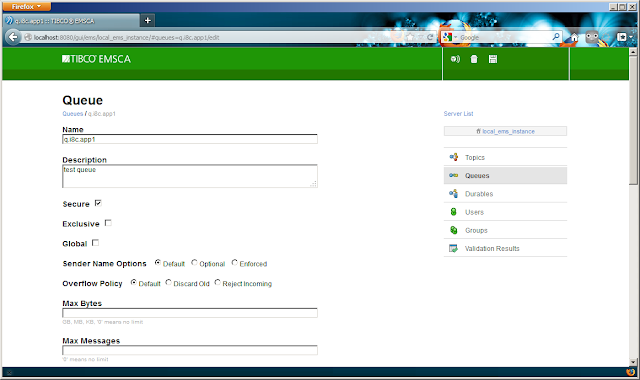
No Comments