18 Apr Adding Slack to BizTalk360 Notifications
Many BizTalk customers use the 3rd party BizTalk360 product to monitor their BizTalk integration platform. BizTalk360 is a great, web based support and monitoring tool. It addresses many common BizTalk monitoring challenges. BizTalk360 also provides a monitoring and support dashboard that is accessible and understandable for support teams with a less profound BizTalk knowledge.
One of the primary features of a monitoring solution such as BizTalk360 is the sending out of notifications (alerts). This article describes how BizTalk360 can be combined with the “Slack” messaging solution. Slack is an innovative “team communication” solution with great functionality. As said by smallbiztrends: “At its heart, Slack is an instant messaging and collaboration system on steroids”.
When brought together, they could form the communication network BizTalk needs.
So, how does one need to add Slack to the BizTalk360 notifications?
- Create a new Slack Team or use an existing one.
- Simply go to https://slack.com/ and enter the mail-address you want to use.
- Choose a name, a web address, username, an e-mail address and enter some optional information.
- Done.
- Create a new chan
nel for the environment.- For example, #uat or #prd.
- Create a new bot via the channel link “+ Add app or custom integration”.
- A new page will open. In the top right corner click “Build your own”.

- Now click “Make Custom Integration” for my team only.

- Click “Bots”.

- Give your robot a name and you are almost done!

- Copy the API-token.

- Paste this API token in BizTalk360.
- Settings -> Monitoring and Notification à Manage Notification Channels
- Click “Configure”
- Paste the Access Token here:

- Press configure (Save).
- Now go to an alarm and Enable the Slack Notification Channel.
- Select an alarm.
- Click “Edit”.
- Go to the Notifications.
- Enable the Slack Notification.
- Username: %NAMEOFYOURBOT%.
Channel: %CHANNEL_NAME%. - Press “OK”.

- You are now done.
- Example message.

Author: Jordy Maes
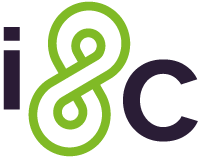

No Comments