17 Aug Enabling Oracle JDBC Driver Debug capabilities
Troubleshooting problems with the webMethods JDBC Adapter in combination with the Oracle Thin Driver (ojdbc) can be cumbersome process. Needless to say that a specific issue might be caused by another problem such as intermittent network latency, packet loss etc.
A help in times of trouble is the fact that Oracle has a “debug” version of the JDBC Driver providing an interesting source of debugging information. This blog post will provide more information on how activate the “debug” version of the Oracle JDBC Driver within the webMethods IntegrationServer version 7.1.2 :
1. Download following files from the Oracle website :
- “_g” version of the appropriate JDBC Driver (for example ojdbc5_g.jar)
- demo.zip which contains a sample of the “OracleLog.properties” file
2. Store the debug library within your webMethods IntegrationServer’s home directory <IS_HOME>/lib/jars/. Make sure to temporary back out the non debug version of the Oracle JDBC Driver
3. Update and configure “OracleLog.properties” file as per your desired logging level.
3. For ease of use store “OracleLog.properties” file in the same location as the debug library file.
4. Activate the debug library by adding 2 Java System Property parameters to your webMethods IntegrationServer’s JVM start-up arguments :
- -Doracle.jdbc.Trace=true
- -Djava.util.logging.config.file=/<location>/OracleLog.properties
The first –D parameter will activate the JDBC debug trace whereas the second one is used to specify the location of your choice of the debug library property file
5. Shutdown and restart your webMethods IntegrationServer instance.
Author: Johan
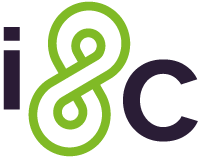

No Comments