14 Feb IBM DataPower (Cast Iron,API management) Error Report Tool
When you do some experimenting on DataPower you’ve probably come across the error report function. Those files filled to the brim with useful information, The problem with it is that they contain way to much information to be processed by our tiny brains. If only there was a tool that made these files way more useful … And now there is one, to be more specific now this tool became available to the public.
It’s a tool that focuses on the “tech” guys. Which basically means that it gives you a human readable report coming from an error report on DataPower. But not in the most eye pleasing form.
You can find the source of tool on the DataPower Github.
And with a little bit of ant you can get it running on windows within minutes. So lets build the latest version.
Prerequisites:
– JDK 1.7 or later
– a way to extract .gz archives (something like 7zip will do)
- First we download a zip of the master
- Secondly we grab ourselves a copy of the ANT windows binary (you can the zip on the ANT download page )
- I put them somewhere together in a directory.

- Now i we let ANT build the JAR file with the buildfile ant -buildfile build.xml

- Now we generate an error report to analyse.

- To dowload it from DataPower. Go to the DataPower file management there you’ll find, Under the temporary:/// dir the error report. one timestamped and one without timestamp (this last one is is always the latest version)

- Now we extract the the txt file from the archive. A beauty like this should come out

- Now we run the following command in java -cp ErrorReport.jar com.ibm.datapower.er.ERTool -gui the dist dir which was created by ANT (something like \ertool-master\framework\dist)

- Trough clicking the Error report button we select the previously extracted txt file, as output we select a new html file

- Then you press Run (at first it seems like the program just closed, give it some time and you’ll see the magic happen in the cmd prompt)
- When this process is finished you’ll see the out HTML page that you selected as save location.And if all goes well it should also open automaticly.
- This now looks like this

- You can filter by using the button in the top of the page. Green means enabled,Red means disabled.
In the previous screenshot you can see that we only show the critical error and warnings messages and that all other sections are hidden.
Author:
Tom V.O.
P.S.: For the people who are too lazy to build it with ANT here is my build (20-02-2016 W10 64-bit) It should work on windows.
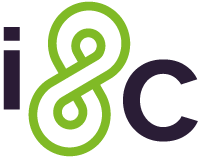

No Comments